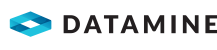|
|
Design window general screen settings |
|
|
This topic relates to deprecated functionality. Design window functions are now superseded by those found in 3D windows. |
Design Settings
To access this dialog:
-
In the Project Settings dialog, select the Design tab.
This section of the Project Settings dialog allows you to specify Design window-specific properties, and contains the following fields:
Field Details:
Control:
-
Enable automatic redraw: if checked, the Design window will be refreshed when data is unloaded or formatted.
-
Design Background Colour: select a Design window background color from the drop-down list (default 'Default').
|
|
The background color of the Design window can be set using a scripted command. The parameter name is design-background-colour. For example, to set the Design background colour to a new color from a script, you could use the following scripted command (after setting the design-background-colour parameter): set-design-parameter("design-background-colour").
|
|
|
Changing the color of theDesignwindow background may obscure certain overlay and grid data. To rectify this, amend the color of overlays usingFormat | Display, and change the grid color usingFormat | Gridfunctions. |
You can also change the colour of the grid, which may be necessary after a background change. This is done using theFormat Grid screen, part of the Project Settings dialog.
-
Enable transparency: tick this check box to allow closed strings which have been filled and colored using a colored texture, to be displayed as transparent in the Design window (default 'unticked').
-
Use white fill background: when ticked, textured fills will have a white background (this is the default). When unticked, textured fills will have the same background colour as the Design window. This option is disabled if Enable transparency is ticked.
|
|
Related Topics |
|
|
The Project Settings dialog |